Dictation software is something not everyone is aware of. However, it can be helpful, especially if you prefer to speak your thoughts rather than write them down.
These tools are also useful for those who can’t type and need another means to document projects such as essays or novels.
Dictation software is more advanced than you may first realize, and it even allows users to add punctuation to their writing.
What Is Speech Recognition Software?
There’s little difference between speech recognition software and dictation software. Instead of typing words, users speak them.
It’s handy if you can’t type or want to express your thoughts verbally. Dictation software has improved significantly in the past decade and is far easier to use now.

Siri is a virtual assistant developed by Apple for its operating systems.
Siri and Alexa, which offer voice recognition, are examples of voice technology. However, the features are limited when using them in an educational or writing setting.
The software included in this article has been specifically designed for use with writing programs.
You can also use some features for social media posts, text messaging, and note-taking.
Speech recognition software converts the sound of your voice from the microphone into words on the screen.
In some cases, the software can also convert audio files into text. Each software has its perks, which is why it’s useful to dive deeper into the features of each before deciding on a product.
What to Look For in Dictation Software
When choosing dictation software, there are a handful of points to consider. The software needs to fit your use case.
That’s why it’s good to clarify your main aims for using the software and whether the chosen option can accomplish them since they all work slightly differently.
Here are key factors to look for in dictation software:
- Ease of use
- Overall cost
- Tools included with the software
- Compatibility
- Accessibility
- Accuracy
Consider these aspects when comparing dictation software if you plan to use the software professionally.
Tips For Using Dictation Software
Using dictation software is not the simplest option. It can feel somewhat alien and out of the norm if you’re used to typing your thoughts.
However, this software can be invaluable for those moments when you want to yell out your thoughts quickly.
Here’s how you can improve your use of dictation software to utilize it best.
Speak Clearly
For the software to understand your voice and what you’re trying to say, you need to speak clearly and concisely.
If you mumble or speak quietly, this can cause the dictation software to become confused by what you’re saying.
In some instances, having a strong accent or using colloquial dialect can confuse the program too, which is worth keeping in mind.
That’s why it’s crucial to try a few options before settling on one.
Practice Using The Software
When using dictation software, practice makes perfect. Dictation software can feel alien to use, but it will become second nature with time. Speaking the punctuation will take some getting used to. The more you use the program, the more accustomed you’ll become to its quirks.
Have Patience
Using a program for the first time requires patience and practice. Some programs take a little while to get used to, and you may need to look into how to use them.
Switching to a dictation program can be somewhat frustrating if you’re typically a fast typer.
Remember Punctuation
When using dictation software, punctuation won’t be added to the document unless it’s verbally mentioned.
You’ll need to get used to pausing mid-sentence to say things like “comma” or “colon.”
Punctuation is crucial for writers in longer bodies of text, so you’ll need to train yourself to say these out loud. However, after a few tries of doing this, it quickly becomes second nature.
Best Dictation Software
There are many dictation software programs you can potentially use. Below, we have discussed and reviewed the seven most popular options.
Windows Speech Recognition
Best for: Windows users.
Windows Speech Recognition was designed for use with a Windows operating system. It works on systems running Windows 10 or better. What’s helpful about this voice dictation is it’s completely free if you’re using a Windows laptop or desktop. It means you can try it without any risk.
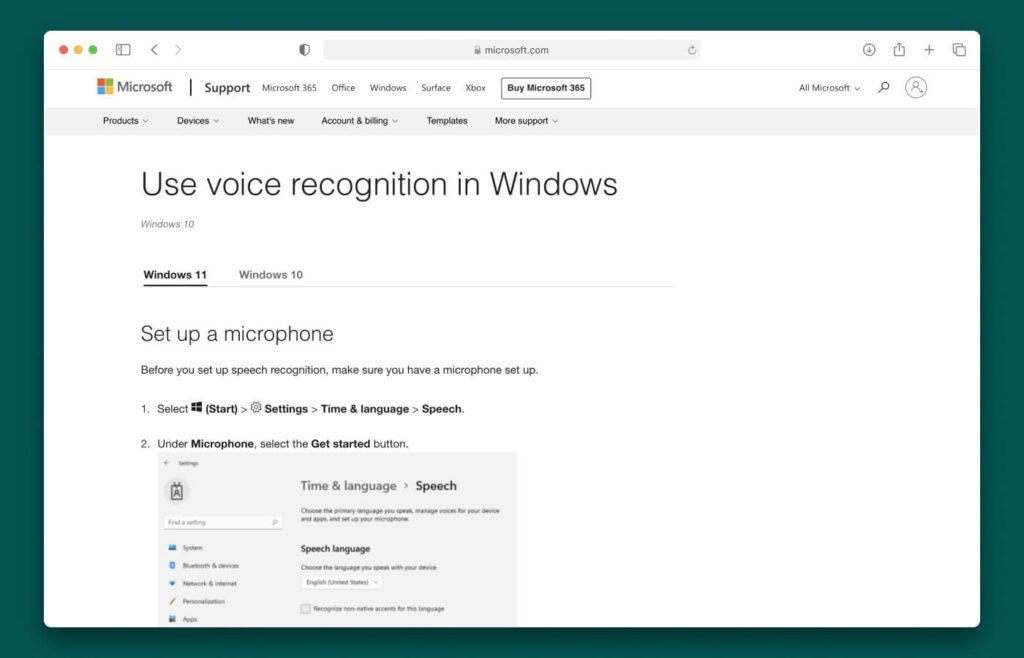
To access this feature, you need to click through to your desktop operating system, where it’s embedded. This tool can be used for various tasks, from searching for documents to using within Microsoft Office and Microsoft Word. It cuts down searching time and understands basic voice commands.
Windows speech recognition learns how you speak. Over time, it recognizes your voice, allowing it to follow commands easily. While it isn’t perfect, it’s pretty consistent in identifying and interpreting speech. That’s especially true if you’re using it consistently.
Once turned on, Windows 10 speech recognition can be accessed using the Windows Button and H key simultaneously. It allows users to switch between text and speech whenever necessary.
If you’re someone who only tends to use Microsoft Office when writing, Windows speech recognition is a worthwhile option to consider. While it’s basic compared to other options featured, it allows the user to access all the basic features.
Pros
- Free to use
- Recognizes your voice and how you speak over time
- Can easily switch between typing and speech recognition
Cons
- It can only be used by Windows users with Windows 10 and above
Pricing
Windows Speech Recognition is free for Windows users.
Google Docs Voice Typing
Best for: Writers using Google Docs as their primary writing tool.
Google Docs Voice Typing is a dictation tool built specifically for use within Google Docs. If this is the primary tool you use for your writing or business, it’s the best option to consider.
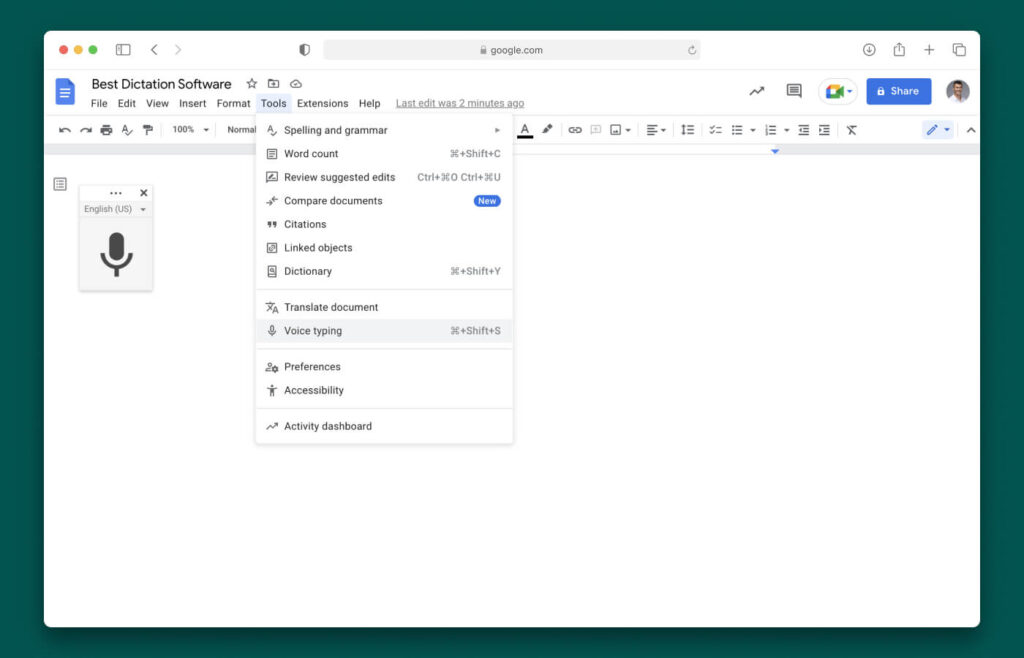
Being a part of Google Docs, this speech recognition technology is free to use and is fairly good at filtering out background noise. While it may be a free app to use, it’s one of the best options to consider. It uses Google’s AI to understand and dictate what has been said.
This artificial intelligence software has access to all of Google’s knowledge, constantly updating and improving the overall system. It has fantastic speech recognition and can be used in 125 languages. That makes it accessible for millions of people, setting the bar for other software to compete.
This software is easy to find through Google Docs and can be accessed from the Tools menu (choose Voice Typing). You can switch it off easily, and it’s built into each new document.
Overall, Google Docs Voice Typing is easy to use. It doesn’t require installing software on your PC or desktop. You can use it with both Apple and Windows products.
Pros
- Free to use
- Embedded within Google Docs and doesn’t need to be installed
- Can recognize and interpret multiple languages, 125 in total
Cons
- You can only use it with Google Docs
Pricing
Google Docs Voice Dictation is free.
Speechnotes
Best for: Writers looking to edit websites through Google Chrome.
Many writers believe the best dictation software is Speechnotes. It’s a popular voice dictation software that’s used via the internet. It’s the best option if you’re looking for simple online dictation software.

You can also use the tool to add bodies of text, which is helpful if you need a program for both typing and dictation. For punctuation, this can be spoken or typed, depending on personal preference.
The only downside to Speechnotes is you can only use it with Google Chrome. You’ll need to find a suitable alternative if you use a different web browser. The software is easy to navigate, even if you’re new to voice commands.
Its audio file capabilities set Speechnotes apart from other free dictation software. It allows users to upload files that Speechnotes can then transcribe the text in a few moments. It’s what many writers are looking for.
If you’re a writer who uses a website to upload content, Speechnotes may be the perfect responsive dictation software to consider. You can use it with any website. The files can be saved to Google Drive if needed.
Pros
- You can use the software to dictate audio files
- It’s a responsive dictation software
- You can use it for websites
Cons
- You can only use it with Google Chrome
Pricing
Free and paid subscriptions are both available.
Nuance Dragon
Best for: Those looking to dictate large audio files.
Dragon is one of the most well-known subscription-based speech-to-text tools. While many free dictation software options are available, Dragon helps take your writing to the next level.
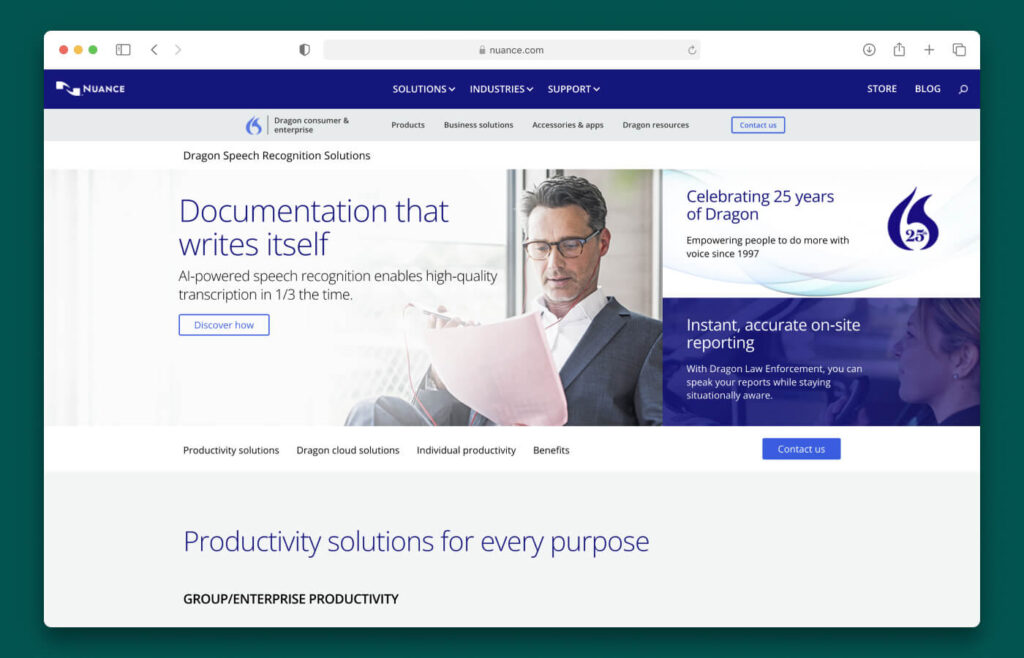
You can use it across the majority of devices. It’s compatible with iOS, macOS, Windows, and Android, making it versatile and accessible. Dragon also has a mobile app, which is great if you’re on the go.
As it’s a standalone dictation software, it’s made specifically for this purpose and contains additional features the other options don’t have. It’s the best option to consider if you’re looking for speech-to-text software that provides transcription services.
The user interface is easy to manage, and you can easily import audio from various files and turn them into a body of text. In addition to this, it also dictates spoken words and can recognize industry vocabulary. Many other services can’t accommodate this.
Its accuracy is fantastic and copes with larger files with no issues. It can differentiate languages and accents with ease.
There’s a personal and a professional plan depending on your needs. Nuance offers a free trial, and it recognizes a handful of different languages, such as German, English, and Dutch.
Pros
- Software dedicated to dictation
- Offers dictation of files with ease
- It can be used on the majority of devices, including smartphones with Dragon Anywhere
Cons
- No free option
Pricing
Dragon Anywhere (available on Android and iOS) subscription starts at $15/mo.
Otter.ai
Best for: Businesses need to transcribe large bodies of text with ease.
Otter.ai is one of the best dictation and transcription services available. It’s perfect for those looking for dictation software for a laptop, desktop, and mobile phone. It’s often compared to Dragon as these are the main competitors in the dictation software field.
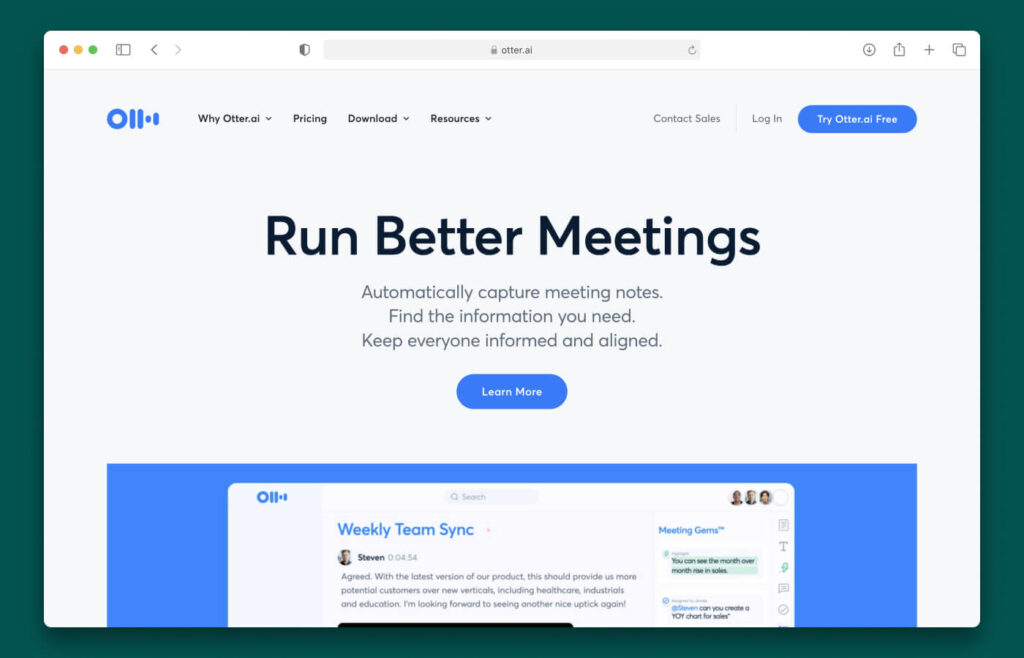
This paid-for service is flexible, with three different payment plans. The Premium Plan allows users to transcribe up to 6,000 minutes of text and offers advanced features.
The basic plan allows you to dictate documents without issues. Otter.ai can differentiate between different people speaking, even with background noise. It helps transcribe meetings and conversations.
Pros
- Ambient voice intelligence
- You can use it on mobile devices
- Three plans to choose from
Cons
- Poor accuracy for complex audio
- Unreliable real-time transcription
Pricing
It’s a paid subscription service with three different plans.
Apple Dictation
Best for: It’s best for users who currently use Apple products and are looking for reliable and free dictation software.
If you’re a Mac user, Apple Dictation is a perfect choice.
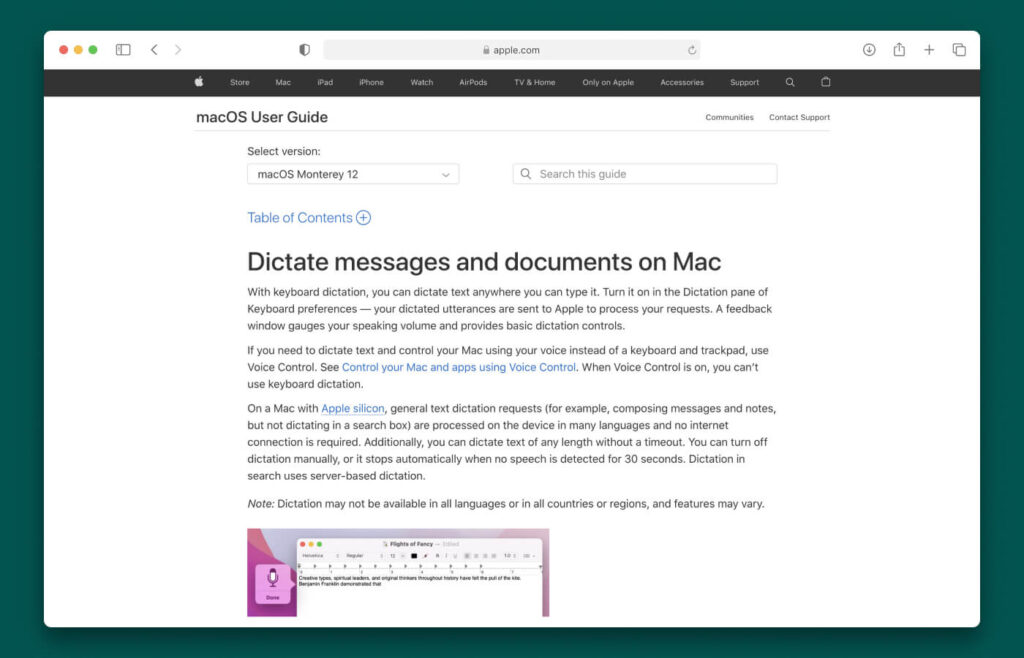
As Apple Dictation is embedded into Mac products, you don’t need to worry about cost, and it can be turned on and accessed easily.
You can use Apple Dictation for voice typing, and you can also use it to create documents and issue voice commands, such as adding punctuation to a body of text. You can access it on any newer iOS device, and it’s a reasonably successful dictation feature to consider.
While it isn’t a standalone product getting undivided development attention like Otter.ai, or Dragon, it’s still useful, especially if you need to issue voice commands and carry out simple computer tasks. You can’t use it to transcribe files, but you can use it for social media, notes, and word processors.
Apple Dictation is similar to Windows Speech Recognition in many ways, but you can only use it on a Mac or iOS device. It’s one of the best free dictation software options for Mac users.
Pros
- Free to use if you have an Apple device
- Accurate and reliable
- Besides word processing, it has many other uses
Cons
- You can only use it on Mac devices
Pricing
Apple dictation is free to use and doesn’t need to be installed.
Gboard
Best for: Those looking for the best dictation software to use daily.
Gboard is an app not many people have heard of. However, as you can use it with Android and iOS devices, it’s certainly worth considering.
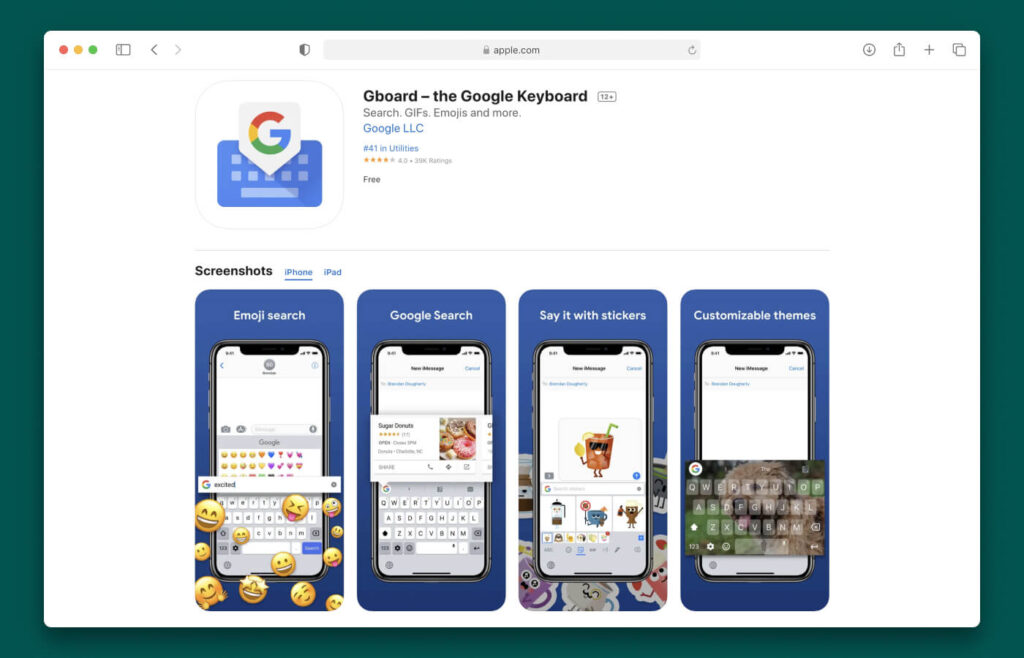
Gboard can be used for emails and is an excellent dictation component in everyday life. Voice-to-text software is embedded in the keyboard for easy use.
The sounds captured are accurate, reliable, and transcribed with little to no issues. As it’s linked to Google, it begins recognizing voice and speech patterns over time, making it more accurate.
The app is free in the Apple App Store or Google Play Store. There are 47 languages it understands, making it versatile to use. Its only downside is its limitations when transcribing audio from files, as this isn’t possible.
Pros
- You can use it with both Android and iOS
- Can understand 47 different languages in total
- Freel
Cons
- It doesn’t allow you to transcribe audio files
Pricing
Gboard is free.
What’s the Best Dictation Software Overall?
The best software overall depends on personal preference. The pros and cons of each will vary depending on your needs.
While each dictation software is different, they all serve a purpose. You’ll need to consider each option carefully. Try all the free options, to begin with. If these don’t have all the needed features, it’s worth purchasing voice recognition software.
For those looking to use dictation software professionally, Dragon or Otter.ai are the best options to consider. While they are the most expensive, they enable enhanced dictation. They also allow users to transcribe large portions of audio files.
If you’re a writer looking for a more relaxed way to dictate text, free options such as Gboard and Google Docs Voice Typing will be suitable. They offer digital assistant capabilities and are useful when you need to take a short break from typing.
Common Questions
Here are some of the most frequently asked questions about the best dictation software.
What’s the Best Dictation Software Available?
The best dictation software depends on personal preference and what’s best suited to you.
Google Docs Voice Typing and Dragon are the most popular choices.
Is Dragon Better Than Microsoft Dictate?
The consensus is Dragon is a better dictation software than Microsoft dictation. That’s because it’s more accurate and easily dictates different accents and dialects.
What’s the Difference Between Dragon Professional and Home?
Dragon Professional is better for use with spreadsheets and Microsoft Excel. It offers more settings and features than Dragon Home and is the better option for work purposes.
Does Dragon Work on Mac 2021?
Yes, you can use Dragon on Mac. It works well with programs such as Scrivener and Apple Pages.
Can I Dictate to My MacBook Air?
Yes. You can dictate to your MacBook Air. To do so, you need to access the System Preferences in the Apple menu, click the keyboard, and enable dictation.
Can I Dictate Into Microsoft Word?
Yes. You can dictate into Word by holding down the Windows key and H. It also allows you to add punctuation and move the cursor with voice commands.
